How to Create Your Event with the Photobooth AI App
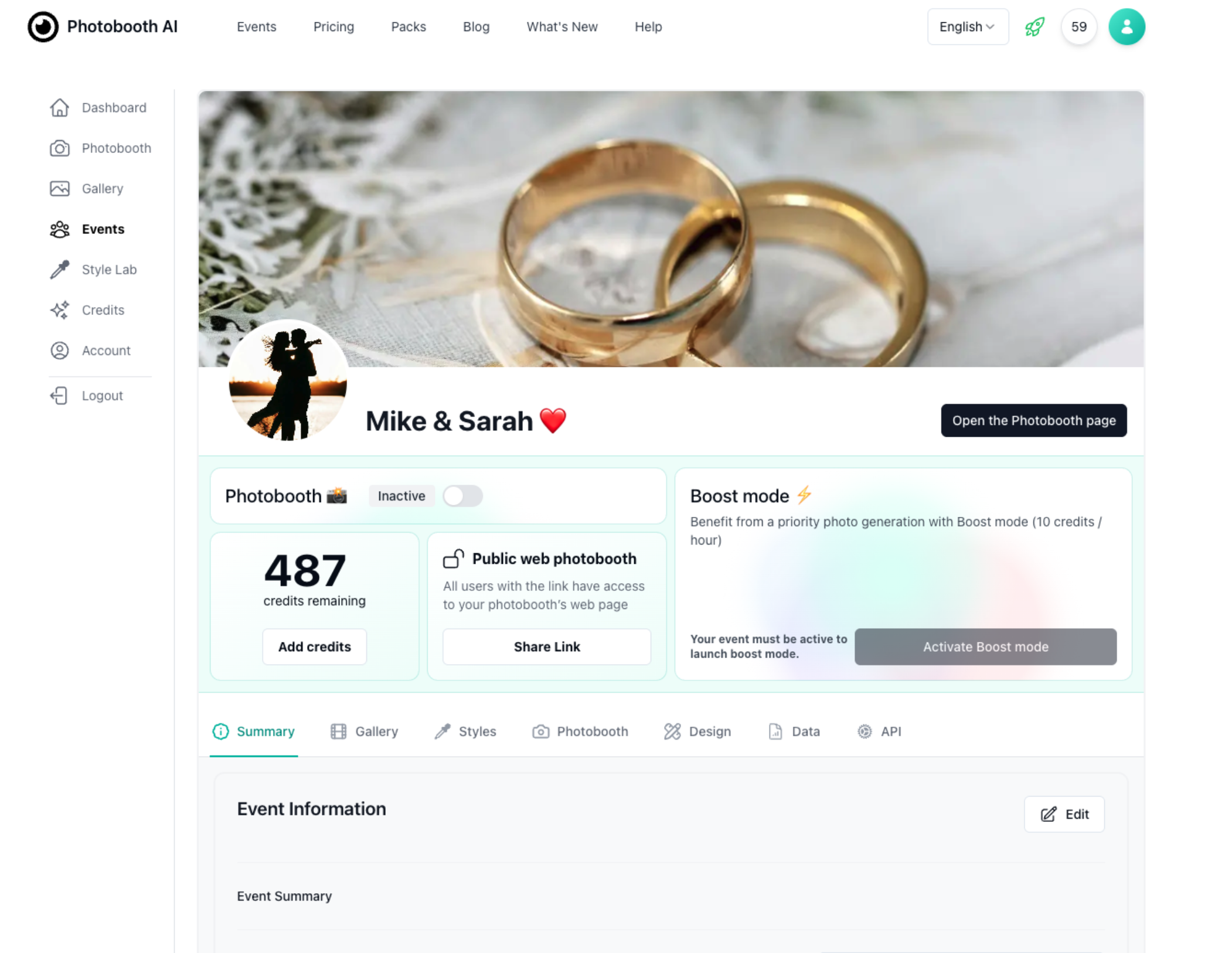
Photobooth AI is the ideal tool to add a distinctive touch to your events. Whether it's a wedding, birthday, or corporate event, it enables your guests to create memorable and one-of-a-kind keepsakes.
This guide walks you through the steps to set up a photobooth event accessible to multiple participants. Begin by creating an account, then head to your personal space on the web app. The "Events" tab allows you to manage and create new events easily.
Step 1: Define the Number of Credits for Your Guests
Start by determining the number of credits for your event. One credit equals one photo taken by a guest.
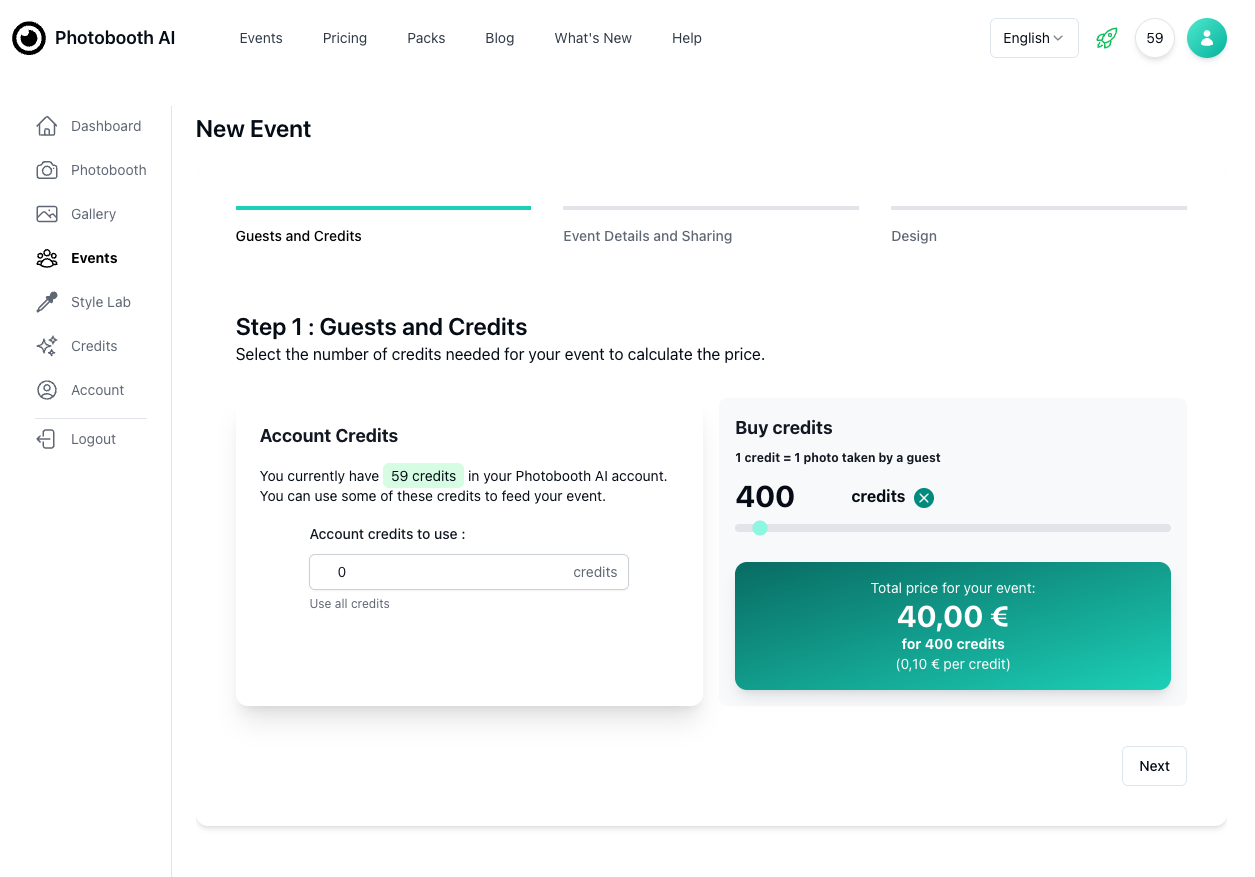
Not sure how many credits you'll need? No worries, you can add credits to your event at any time. Unused credits won't go to waste—they can be added back to your Photobooth AI account and used for future events.
Step 2: Event Details and Sharing Options
The next step is to provide the details of your event, such as the event name, date, and description, which will be displayed on your photobooth event page:
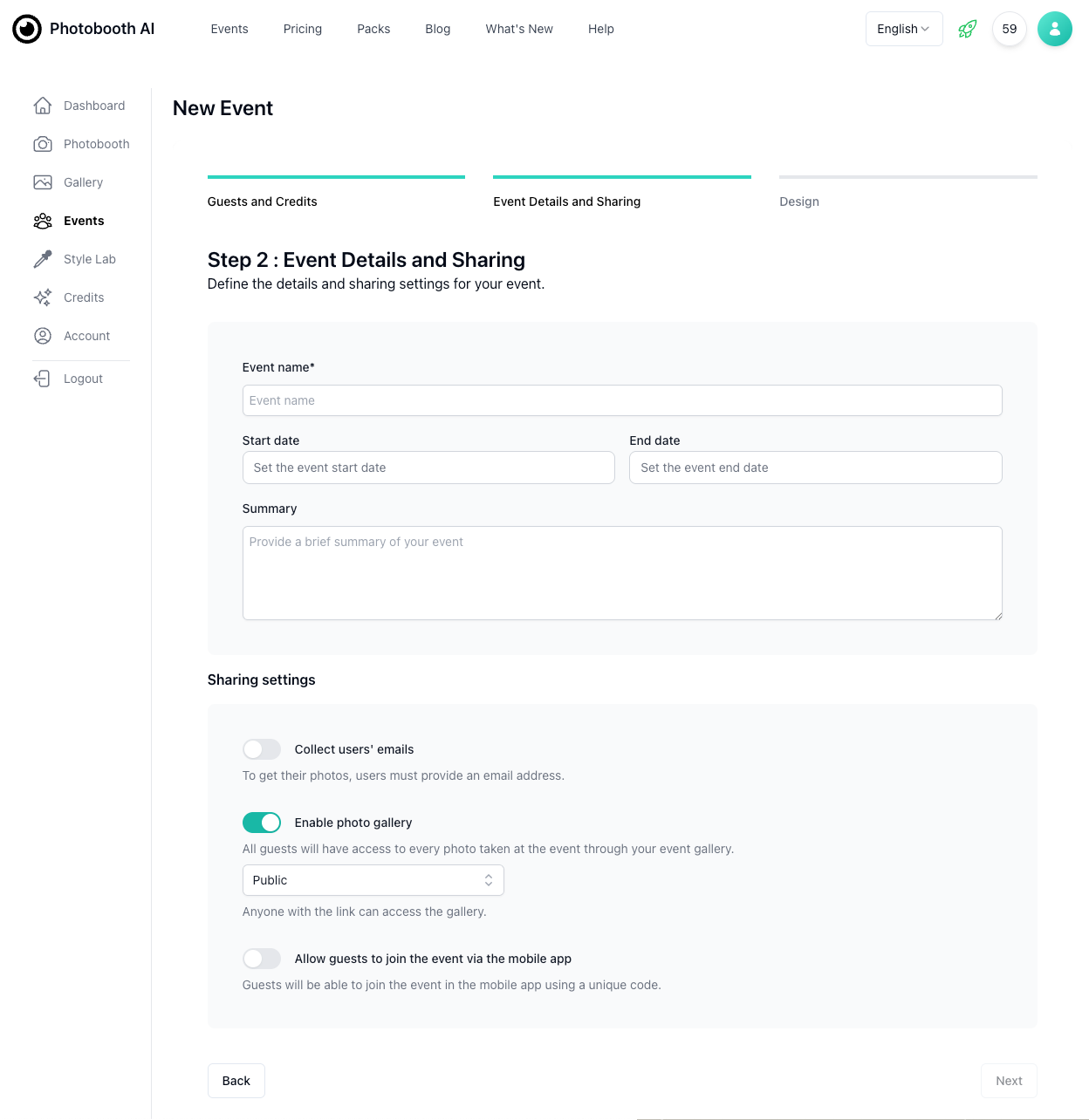
You also have several options for guest access and photo sharing:
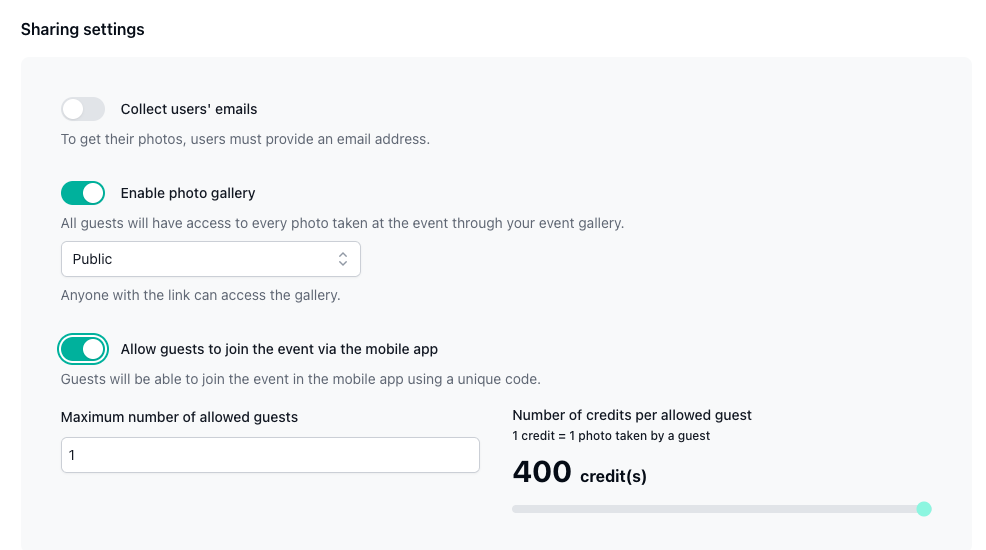
- Collect user emails: Activate this option to gather emails from photobooth users. After generating their portrait, guests will be prompted to enter their email address to retrieve their photo. All collected emails will be available on your event details page and can be exported as a CSV file.
- Sharing settings: When configuring your event, you can activate the photo-sharing option. Once enabled, a unique link will be generated, allowing guests to access all event photos. This link can be open access or password-protected. The password and link will be available in your event details.
Guest Access Options
You can choose how your guests access the event:
- Use your device: Open the web or mobile app on your device (tablet, smartphone, or computer) and let guests use it to generate their portraits.
- Let guests join via their device: Guests can participate using the iOS or Android app by entering a unique code. This code, automatically generated, will be displayed on your event details page. Guests need to create an account on the mobile app and enter the code in the "Events" tab to join. In this case, you can set the number of credits available per guest.
Step 3: Design
The final step is to personalize the branding of your event.
You can customize:
- a logo: used for watermarking if selected,
- a banner: displayed at the top of the photobooth,
- a brand color: applied to photobooth buttons,
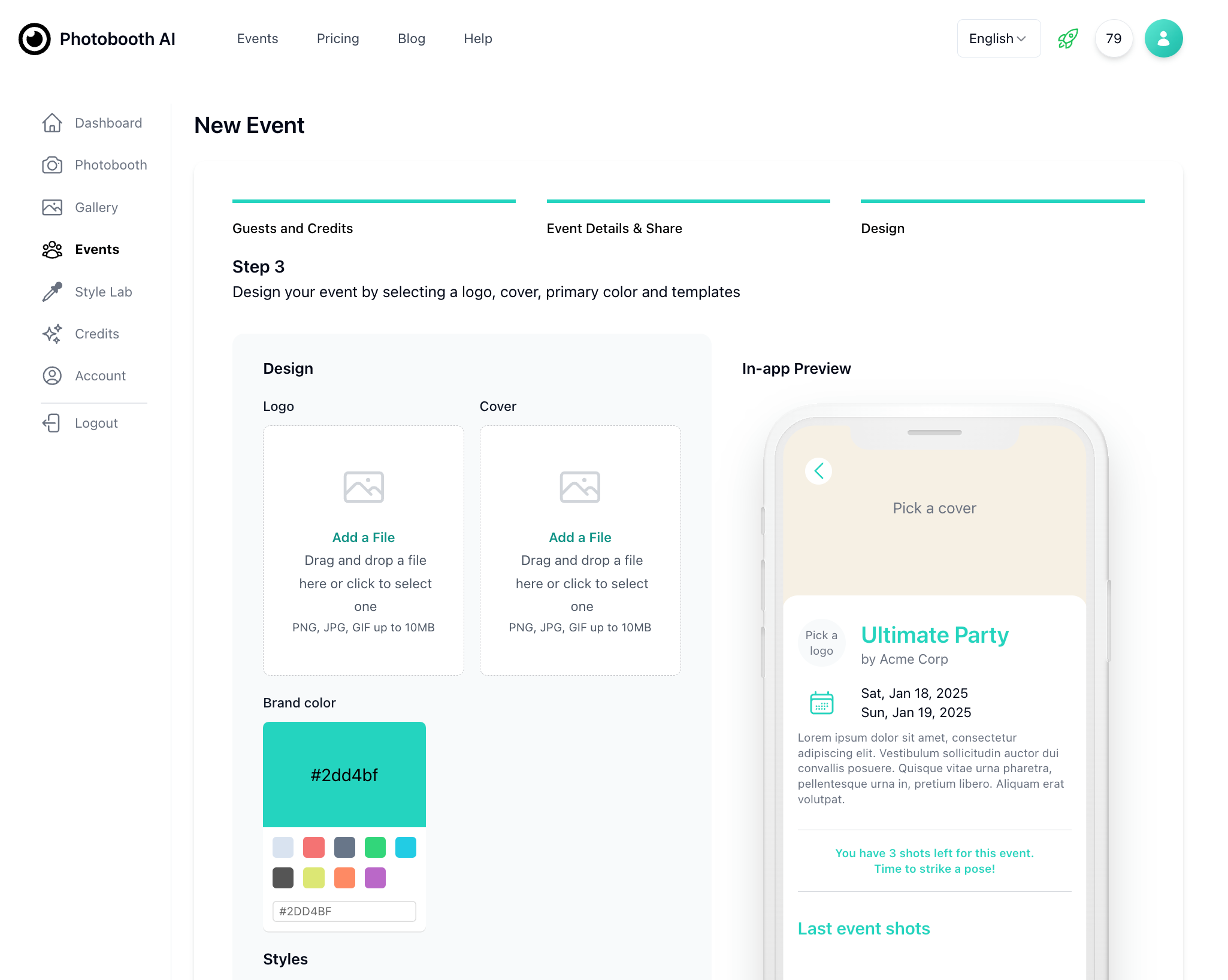
Optional Step 4: Create Your Own Style
For a unique event look, you can create custom styles via the "Style Lab" section of your account:
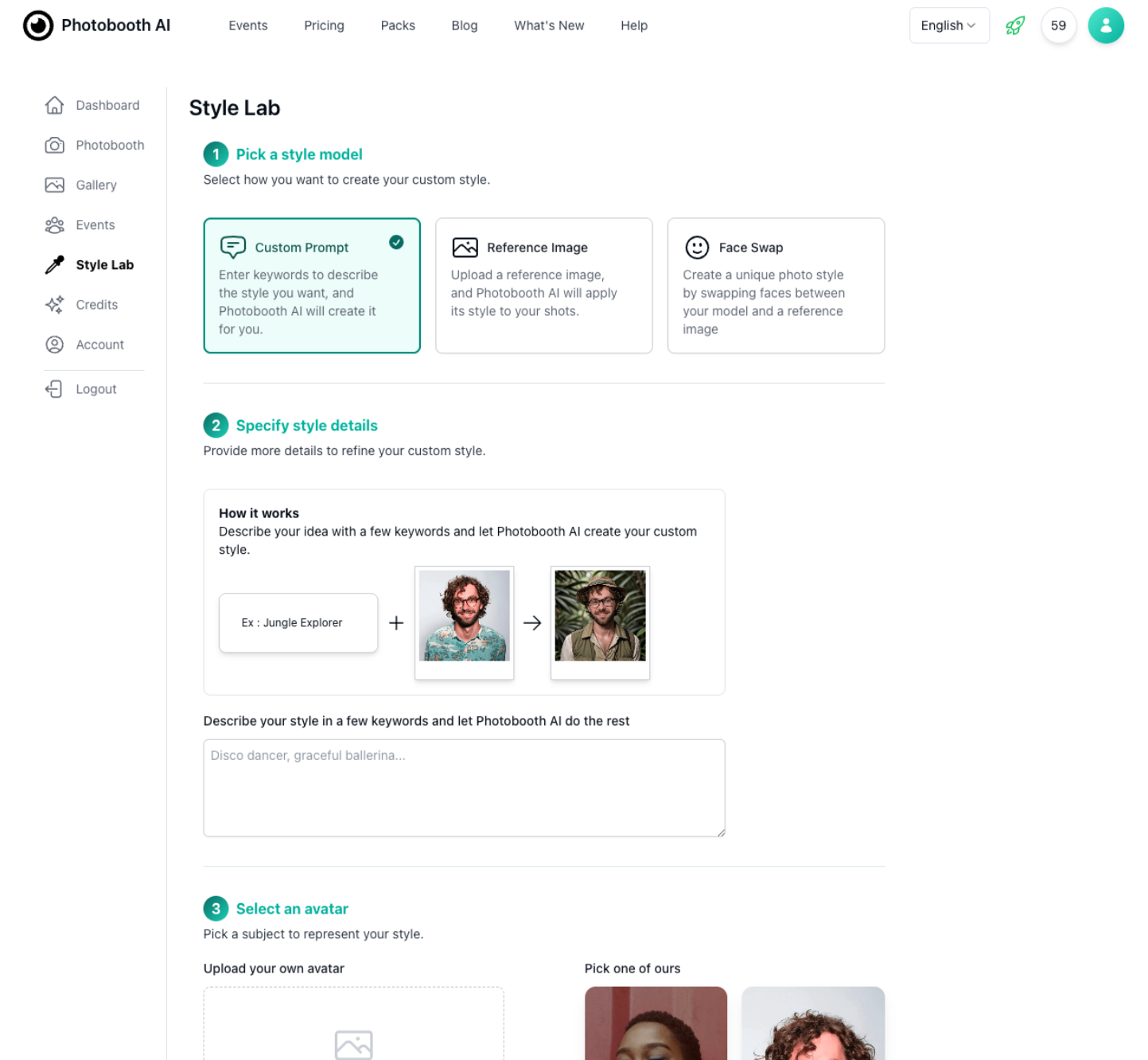
Simply provide a few keywords, and the AI will generate a style based on your input. Within seconds, you'll see a preview of the generated style! Creating a style costs 1 credit, so ensure your account has sufficient credits.
Step 5: Review and Payment
Once you've completed all steps, review the event details and proceed with payment:
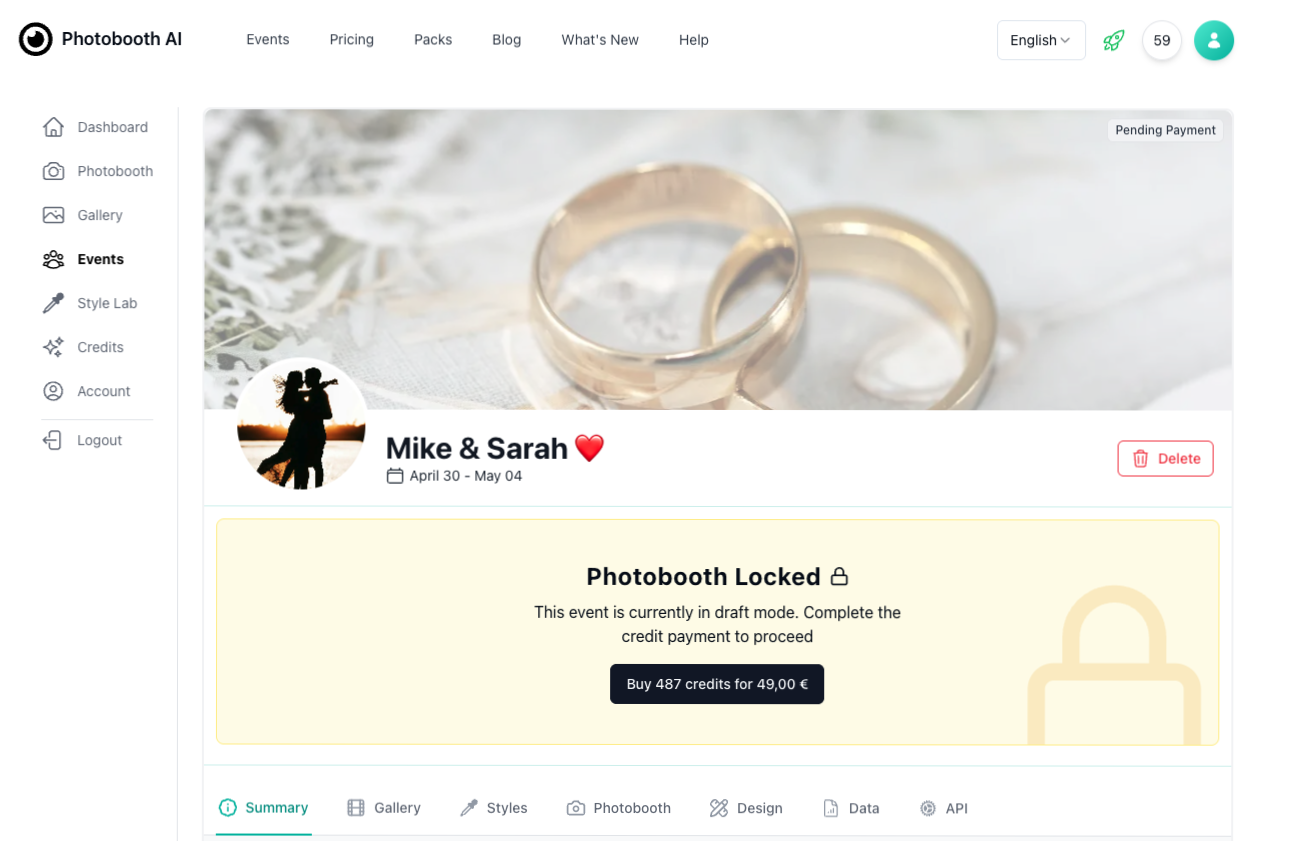
Step 6: Review and Payment
After payment, access your event dashboard. Select the styles you want to offer your guests in the Styles tab, then activate your photobooth to make it accessible. Everything is ready, you can now start your photo session.
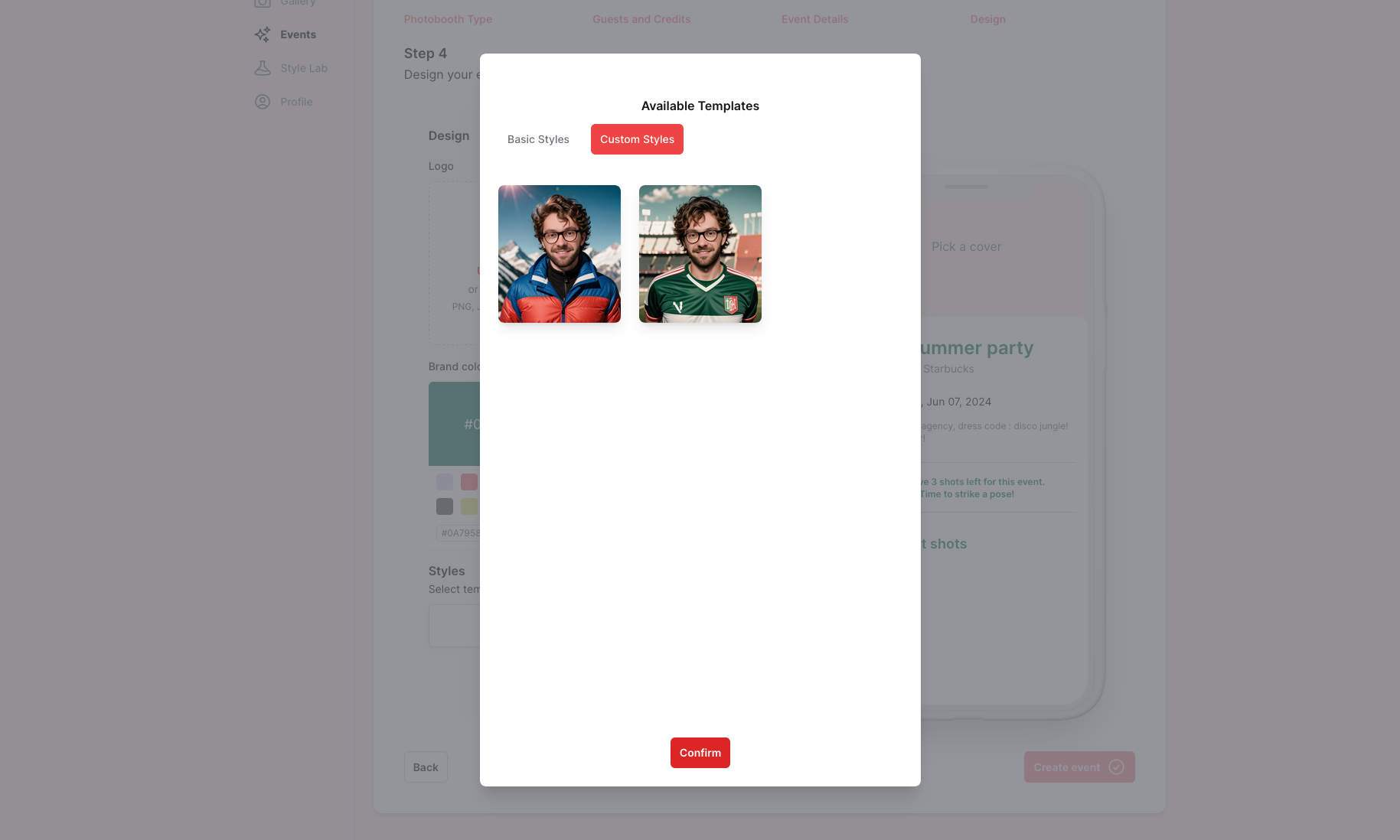
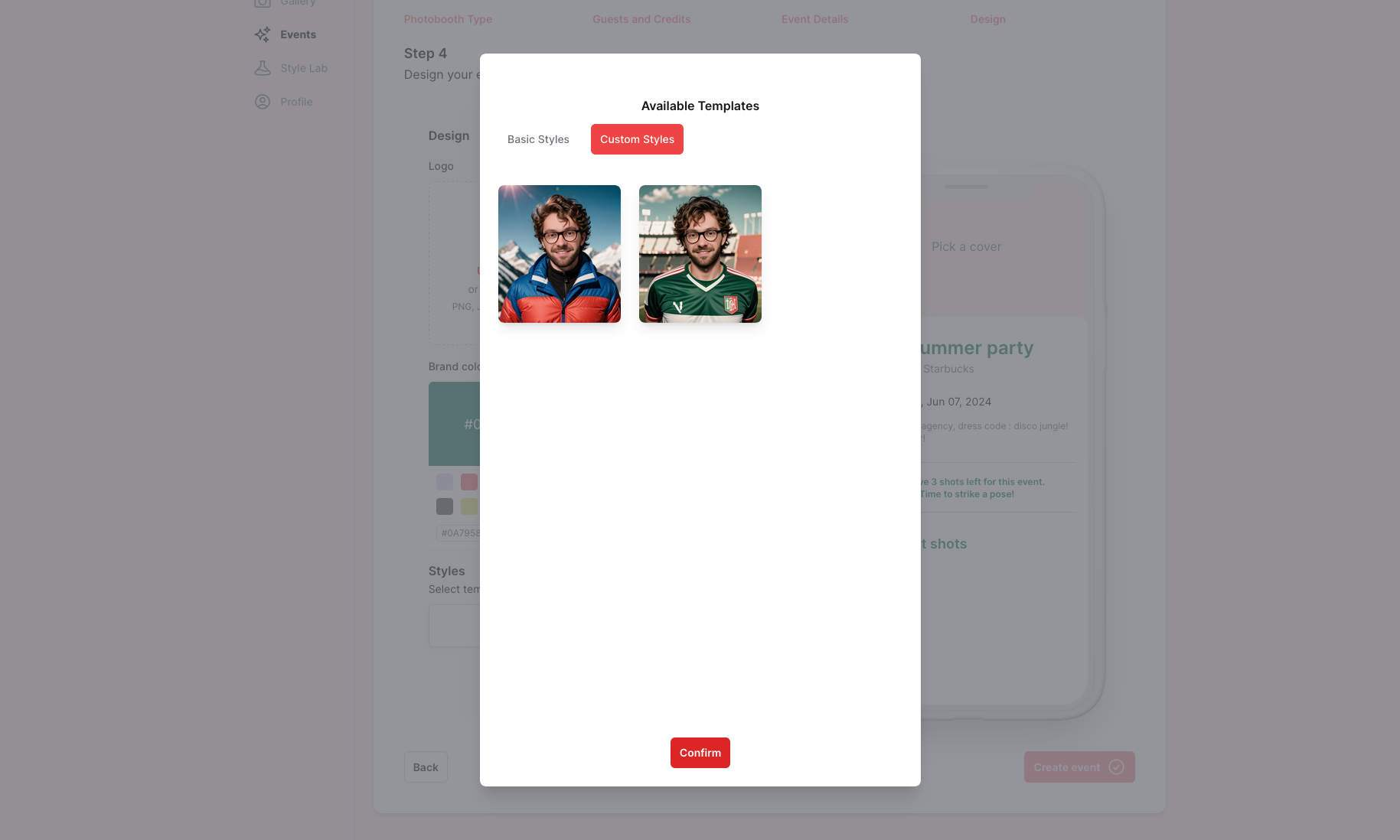
If you have any questions or need assistance, feel free to contact our support team.
Say "cheese" and enjoy your event with Photobooth AI! 📸🎉